What is a Disaster Recovery Plan (DRP) & does your business need one?
No business is too small for a disaster recovery plan. In fact, we would go so far to say that every business must have a DR plan. As a business owner or a team member, ask yourself this: If your business’s mission-critical data would become “unavailable” tomorrow, would it have an impact on your operations? Without access to certain data, some businesses could slow to a grinding halt until it is recovered! With such horrific impacts on business operations, why do most companies overlook the importance of creating a DR solution? While this question probably has multiple answers, most business owners would agree that:
- “Disaster recovery plans just aren’t exciting…” or
- “It is easy to forget about disaster recovery plans until we actually need them…” or
- “We had a plan! We put that plan in place several years ago and didn’t update it…”
6 Steps to a Disaster Recovery Plan
Disaster Recovery does not have to be expensive or extensive! It can actually be fairly simple. Here are 6 simple initial steps that you can take to get on a good path to having a solid DR plan:
- Set Recovery Objectives that meet your business’s downtime and recover point needs. Do you need to be back up and running within 2 hours of a disaster? Can your business realistically handle a recovery that has lost hours or a day’s worth of work?
- Identify your current business critical software and hardware elements. Do you have an accounting software platform that your business is responsible for? Do you have an on-premises server or network storage device that might require a hardware replacement?
- Hold Accountable those appointed to oversee the disaster recovery plan. Make a point to add this topic to your staff meetings.
- Document everything! Staffing changes can cause your perfect DR plan to lose its weight. Make sure that the person(s) responsible document the DR elements in an easy-to-follow format.
- Test your DR plan! This cannot be expressed enough. No DR plan is complete without setting time aside to test it for fail-points or vulnerabilities.
- Update your DR plan consistently! Your business is probably adopting new staff and/or new software and hardware all the time. Do not forget to adapt those changes into your DR plan!
What does a Disaster Recovery Plan cover and is it expensive?
Most of the time, “Disaster Recovery” refers to the loss of business-critical data because of things like:
- Power failures
- Network outages
- Software failures
- Human errors
- Ransomware attacks.
But isn’t the actual “loss of data” the same as the “loss of access to data”? It most certainly is! If you are all-of-the-sudden forced to work away from your main office and cannot access your business data, this could be a bit of a problem, right?
In 2020, most businesses realized very quickly that having a disaster recovery plan in place allowed them to shift most of their workforce to working remotely. They were able to do this fluidly mostly due to small investments in cloud solutions, a secure business VPN tunnel, employee end-user education and cybersecurity awareness training.
This may all seem overwhelming and expensive, but please consider the actual monetary loss if your business was without its data for hours or even days! It is not a matter of “if” your organization will experience an outage, but “when”. When it does, having a DR plan that actually fits your needs can make a world of difference in your business outcomes.
Start protecting your critical business data today.
Don’t wait until a disaster happens to prepare your business. Contact us today for a free consultation.

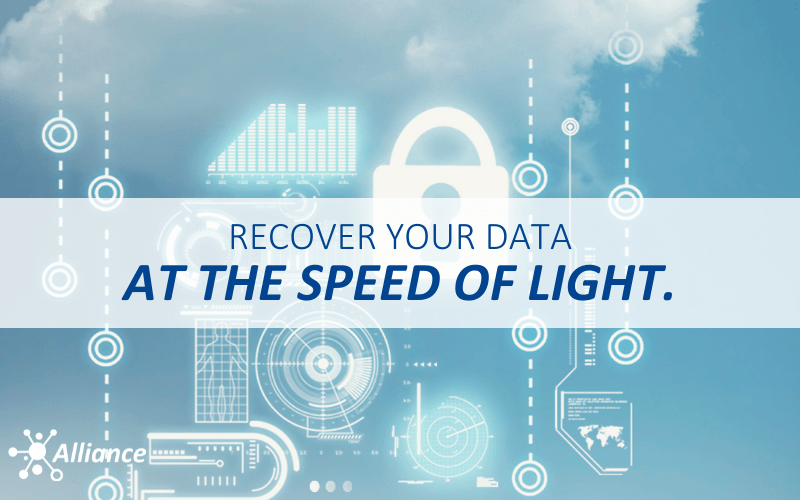
0 Comments